Error: Could not open c:/xyz/xyz/.htaccess for writing
After several years of Joomla use I have received the following error on my website.
————————————————————————————
Warning
Copy failed: C:\Apache24\htdocs\website\tmp\install_5ecbb9cc419bf\install_5ecbb9cc55a50\fof\.htaccess to C:\Apache24\htdocs\website\libraries\fof30\.htaccess
JInstaller: :Install: Failed to copy file C:\Apache24\htdocs\website\tmp\install_5ecbb9cc419bf\install_5ecbb9cc55a50\fof\.htaccess to C:\Apache24\htdocs\website\libraries\fof30\.htaccess
Copy file failed
Package Update: There was an error installing an extension: com_akeeba-pro.zip
Before updating ensure that the update is compatible with your Joomla! installation.
You are strongly advised to make a backup of your installation before you start updating.
————————————————————————————
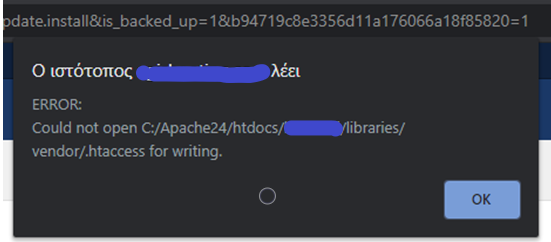
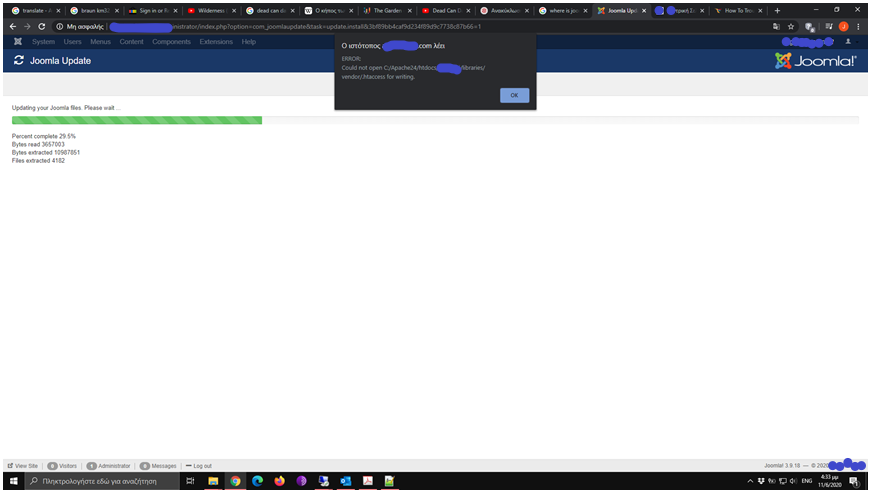
I have faced the above problem when I tried to automaticaly update any of my iinstalled plugins and even when I tried to upgrade Joomla to a newer version. The only plugin which was able to update without problem was the language package!
I have searched the web for help but unfortunately I could not end up to a proper solution. Actually, I could not find someone with the same problem.
I have tried to realize if my problem caused by folder permissions error (.htaccess) but it did not – Step 5 (below) ensures it was not a permissions problem.
SOLUTION
- Backup your site.
- Update manually your website to the latest Joomla version.
https://www.youtube.com/watch?v=Duba0GEj2L8
(Joomla 3.x. How To Update The Engine Manually)
Do not forget to fix the database structure
Extensions – Manage – Database – Fix. - Check that Joomla has been updated successfully and that your site works properly.
- Check if the error persists – try to automatically update your plugins.
Extensions – Manage – Update.
If they update, then fine – time to stop reading.
If they not, then continue reading. - Ensure that you are able to install a new instance of Joomla (latest verion – same with your update website) on your server without any problem. Do it, make the installation and delete the installation folder.
Check the front end that works properly. - Copy the following folders from the root of the fresh installation to your website.
– administrator
– components
– includes
– libraries
– modules
– plugins - (Repeat Step 4) Check if the error persists – try to automatically update your plugins.
You should be able to automatically (not manually) update your plugins. - Check that your website’s front and back ends work properly.
- Backup your corrected website.
Best regards
Pavlos